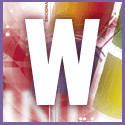 Introduction | Windows
Introduction | Windows |
 |
To do this, start by determining the name of the type of file you want to add alternative ways of opening to. Now click on View, Folder Options in Windows Explorer, select the File Types tab, scroll down until you see that file type listed and select it. Then click on Edit. The Edit File Type dialog box will open. Click on New. In the New Action dialog box enter 'Open in (other application)' in the Action field. This will be the item that will appear on the menu. Use the Browse button to locate the application that will perform the action. Close the dialog boxes.
Go back to Explorer. Right-click on an image of the type you chose. You'll see that on the pop-up menu you have an extra option for opening the file - the one you just created - as well as the original Open action, which is the default. You can make your new option the default by going back to the Edit File Type dialog box, selecting the option and clicking on Set Default so that it appears in bold type.